If you're like me, you get bored of your iPhone case way too quickly. I spend so much time on Etsy and Amazon and eBay looking at iPhone cases that are relatively inexpensive, but a lot of the time they don't offer any coverage/protection for my phone. I'm pretty clumsy, so I didn't want to just get a bumper or something that won't protect my phone if I happen to drop it. I've had my Speck case for 6 months (it's super boring in my opinion, just plain white and gray) and it's offered a lot of protection to my phone, but I'm just sick of it.
SO. My solution: buy a clear case and make my own designs! After searching for a decently priced clear case (I did my research to make sure whatever I spent money on would actually offer protection...I ended up buying this one from eBay), I realized that people had already come up with this idea, and had made some really cute case art! I started to search around for templates, because I saw that idea quite a few times (I honestly was just planning on tracing my phone on some cute wrapping paper or something). I found this template from See That There's blog, downloaded it, and started working in Photoshop to create some cute covers! So I'm going to share that with you, in case you're not sure how to go about it.
First, you'll need to download the template above, or find your own. Open the file in Photoshop. Since I want to be able to use the template over and over again, I'm going to select the entire image (Ctrl+A), copy it (Ctrl+C), create & name a new file, and paste the material (Ctrl+V). I cropped out the stuff I didn't need, just because I'm OCD like that.
Next, use the Quick Selection tool to select the shape, and choose "Save Selection" (Select > Save Selection...).
Now for the next step, I designed my own quick little pattern. If you have a free pattern or something else you want to use (you could use a photo, anything), you can skip this step.
To create the pattern, I started off with a basic 1" x 1" canvas.
I just made a quick little blue triangle design. If you want to keep things symmetric and orderly, it helps to use guides (do this by turning on the Ruler view and dragging lines left/right from the vertical ruler and up/down from the horizontal ruler). To make my design I used the Polygonal Lasso tool to make triangles, and the Paint Bucket tool to fill them. You can make any design your little heart desires here! Here's my 1x1 square:
Next you'll need to define the pattern. Go to Edit > Define Pattern... and give your pattern a name, then select OK.
Now go back to your template and go to Edit > Fill > Contents > Pattern, and choose your newly created pattern. If nothing was selected, which is ideal for being able to choose exactly what parts of the pattern you want to show, then you should not see the iPhone outline anymore.
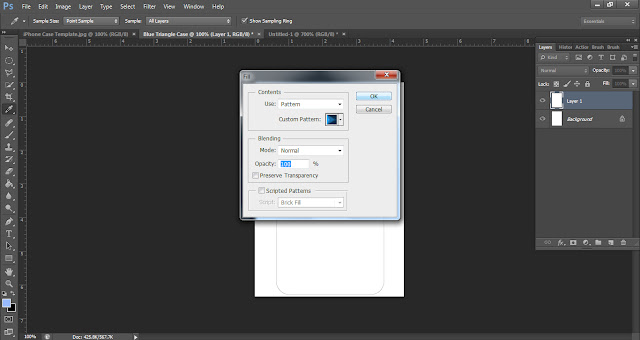
Once you've filled your pattern or photo or whatever you want, you'll need to load the selection you saved (Select > Load Selection...).
When you get it just where you want it, exit Quick Mask mode by clicking the icon again or via the menu. Then you'll have a selection of the design--select the inverse and "cut" the extra pixels (Shift+Ctrl+I and then Ctrl+X, or use the menus).
Now you have iPhone art that's ready to be printed, cut out, and placed in your clear iPhone case!
I'm sure there are other ways of doing this, but this is just my method. Maybe later I'll come up with something quicker and easier. I'd love to see what you guys come up with if you'd like to post! And if you have any questions, feel free to comment!












There is also an EPS template on our blog, so you don't have to cut it out if you don't want to. Here is the link for that. http://www.designreverie.com//seethatthere/seeTHATthere_template.eps
ReplyDeleteHi, Maria! I'm kinda new to this, so I'm not quite sure what an EPS is..? If it's just for Illustrator, I don't have that. But thank you, if anyone comes across this and needs the EPS instead, that'll be helpful! :)
ReplyDeleteThanks for the information. Hope devotes will be careful after reading this post.Regards
ReplyDeleteiPhone 6s Case
Nice technique. the designs what ever we want we can make a mobile case. Thanks for givng some knowledge.
ReplyDeleteSameera
Mobile CasesAnd Covers Designer.